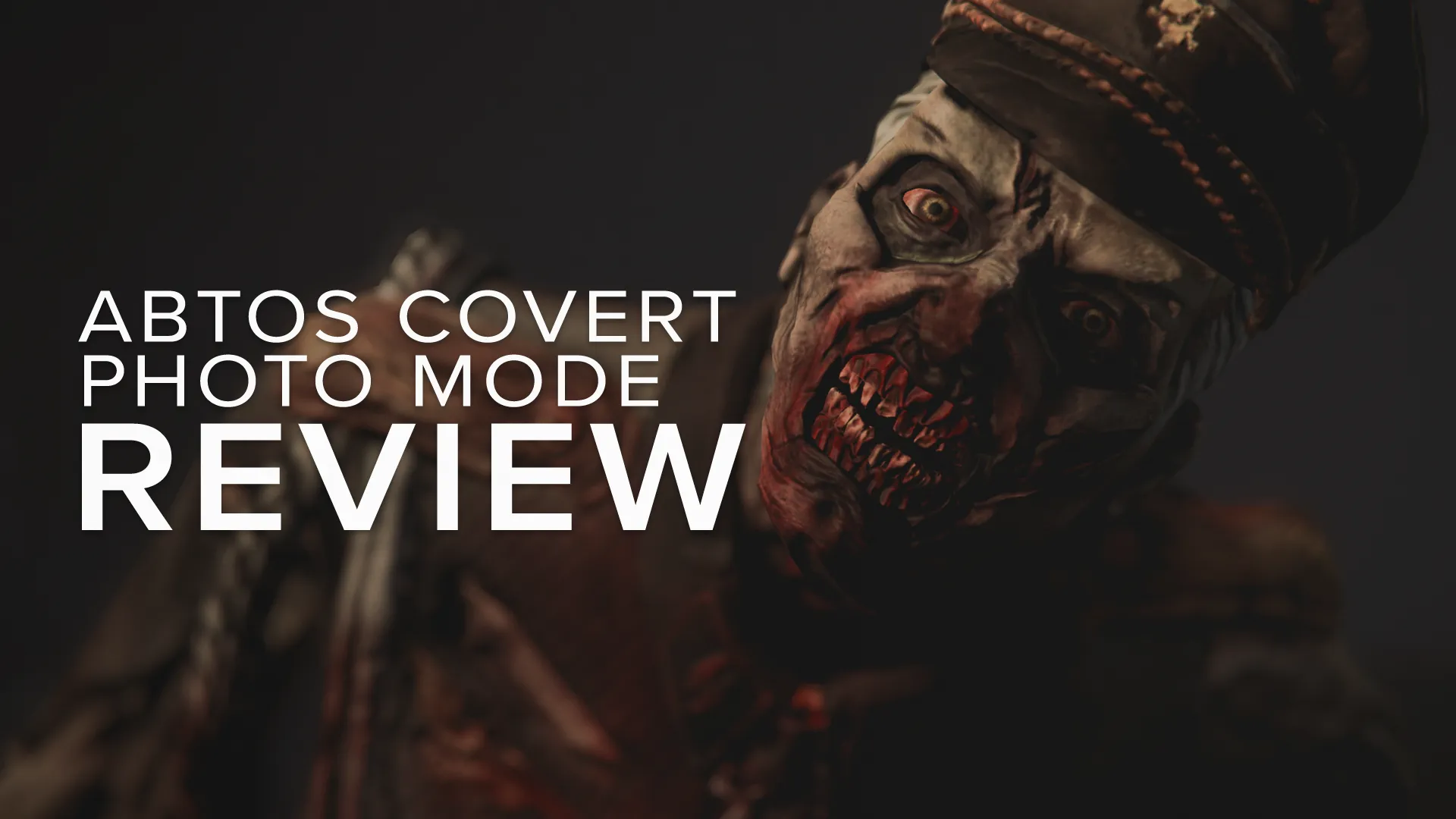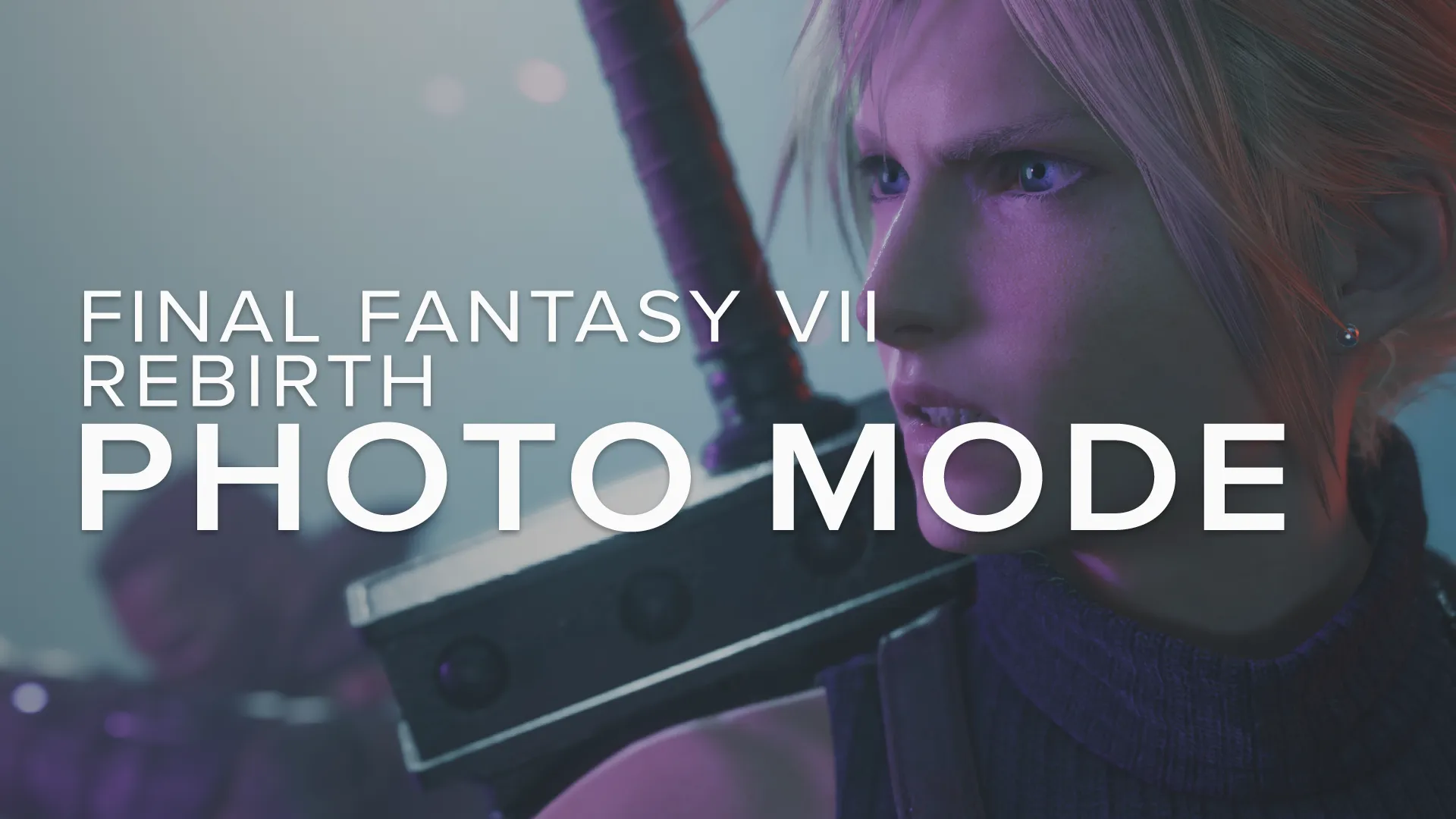ℹ️ - A Plague Tale: Requiem
Following Asobo Studio's award winning tale in A Plague Tale: Innocence, the dramatic adventures of Amicia and her little brother Hugo, barer of the Macula curse, are finally continuing with more horrifying events in the full sequel, A Plague Tale: Requiem.
More psychological torture, more humanism, more rats. Much (much) more. But as the new game manages to upgrade all of the strengths of its predecessor – magnifying details, landscapes, even level design – has the same treatment been applied to our dear photo mode?
“It takes courage to grow up and become who you really are.”
- E.E. Cummings -
The first opus had a simple yet well thought photo mode, with some aspects that could have been easily enhanced. Let’s see if Requiem did some work on that part of the game. Indeed, it took me only 10 seconds to notice the first big improvement: an almost full control of the photo mode features in cutscenes! A very rare opportunity for console players, and a very welcome one in a game with such powerful character, story, and therefore plenty of portrait options.

- A PAGUE TALE: REQUIEM // AMICIA -
Key Photo Mode Features:
Photo mode access in cutscenes
Flexible composition with wall clipping / no camera collision
Completely free camera with large distance range

- A PLAGUE TALE: REQUIEM // PHOTO MODE UI -
Hands-On:
Once again, Asobo studios went for a simple photo mode with 3 distinct tabs, including the absolute essentials. You won’t find character poses, fancy stickers, custom light mode, nor extravagant filters here. Understand me well though, this is a choice I like!
It might give a little less freedom in terms of creativity, but it allows the photographer to stay true to the game’s aesthetic and mood, and therefore keeps the immersion feel intact, which is essential in a narrative-based game. Of course, PC gamers will be able to expand those capabilities with third party tools such as ReShade, but the default photo mode is still very well rounded and having control in cutscenes should be considered a true strength.
Note that you can only access the photo mode via the pause menu, there is no shortcut button binding.
VP Cheat code: Start + Down + Down + AOnce you do that, here’s what you’ll find and how to make the best out of it.

Camera Tab
Tilt:
Full 360° possible, 180° right, or 180° left for every neck-pain lovers’ comfort. Something that is too often impossible in most recent photo modes, for some obscure reason.
Depth of Field & Near Focus Distance:
This gives great possibilities and allows you separate control over the blur at near and far distances, but unfortunately, not their intensities. The edge is also a bit rough, so you’ll sometimes have to play with your camera distance for fine adjustment.

- DOF NEAR // DOF FAR -
One annoying quirk is that the blur it’s always in a different position when you open the photo mode (not even always the same as the game at that moment apparently), so you’ll have to put it at max and min ranges first then work on your shot before actually setting them at your liking afterward. Putting those settings at 0 by default when the photo mode is open is always a great idea, and saves us a lot of time, just saying if you read this and are cooking a photo mode.
Chromatic Aberration:
Note that this amazingly always present visual abomination that is CA, can be turned off completely in the options this time around. If you do so, you won’t have to worry about it in the photo mode. If, for some reason, you like CA, you’ll be able to put it up and down like this...

- CAMERA // CHROMATIC ABERRATION -
Focal (Length):
A great degree of adjustment is available here, with the ability to zoom-in to give a clean background on portraits or combine with the extensive camera movement distance to take in wide shots of the environment. The widest extreme is unfortunately too distorted for practical use, but it is great to have such a broad scope.

"Having a great range for our free cam is, as you know well, one of the most important things..."
Note that this is the ONLY setting that is not available in cutscenes, which is a shame to be honest and really doesn't make much sense to me. You’ll therefore have to wait for the camera in the scene to use your desired focal length before opening the photo mode up to shoot the subject. There is also the risk of them being in poor lighting or rendering, especially if it is a subject that doesn't feature in the original cutscene, but, after 20 hours of photography in there, I could manage a lot of great shots anyways.
Exposure:
This adjusts the exposure of the camera to strengthen highlights or lift the shadows and works totally separately from the Brightness option found on the Adjustments Tab which makes a more indiscriminate shift in brightness of the whole image. You can compare the behaviour of each in the short video that follows in the Adjustments section below.
Visibility Tab
A pretty straight forward tab where you can choose who or what to hide on-screen. It also works in cutscenes, making it very easy to take great portraits. For example, when using a conversation moment to get a specific facial expression, other characters can be standing in the way while talking to them; simply hide them to get a clear view or nice framing. This is priceless.
- CUTSCENE // CHARACTER VISIBILITY -
The option to Hide Rats is also very useful, or just to put your favourite character in the middle of the action, by hiding companions, animals, or annoying little brothers.
Adjustments Tab
Let’s check in a quick video the behaviour of the main settings of this tab. Here you’ll see the full range of adjustment for the Exposure (Camera Tab), Saturation, Brightness and Contrast (Adjustments Tab) options.
- PHOTO MODE // ADJUSTMENTS -
Contrast:
Note that this setting acts not only on contrast, but can affecting the colouration too. It’s easy to counter-balance with the Saturation setting if you want to put some colour back in while keeping the dramatic contrast.
Vignette:
Not much to say here, it’s an oval shaped vignette that lacks a bit of finesse. You cannot play with its opacity, only its diameter.
Sharpen:
The sharpening tool here is more subtle than the one in Innocence, if my memory serves well (I actually didn’t compare). The game being slightly more realistic, this setting is welcome and allows some really nice enhancement of textures, without pushing towards a too extravagant effect that we sometimes are tempted to abuse. It works well on portraits or any textures actually.
Grain:
Again, grain range is well dosed, and you’ll be able to add some nice texture to your shots, which can work wonders with Black & White shots in particular. Using it in moderation will ensure that you don't lose time going back on the slider after being tempted to go full throttle and instantly regretting it.
- SHARPEN // GRAIN -
Subscribe to the regular newsletter for all the latest features from TheFourthFocus.com
Verdict:
A Plague Tale Requiem is a true "lesson learned" manifesto. Not only has the game itself grown and pushed every part of its DNA – being darker and psychologically harder, with richer gameplay – but also the team apparently gave the photo mode some serious thought too! I am so happy to see risks taken, especially with the photo mode access in cutscenes; it such a rare feature, but one that is so important for virtual photography!
Also having a great range for our free cam is, as you know well, one of the most important things, and again, Asobo delivers something satisfying. Sure, some details and textures will suffer a bit from those choices, and getting super far away shots in cutscenes can become tricky, but we’re not gonna spit in the soup here, because ultimately, it is awesome to have that freedom in the first place.

- A PLAGUE TALE: REQUIEM // ASOBO STUDIO -
One can regret a bit the lack of White Balance or Tint setting or even a composition grid, the edge of the DoF effect is a bit too rough, and camera movement speed is a bit wild, especially for close-ups, but nitpicking is always possible, right?
Overall, the photo mode is more than solid and is respectful of the needs of the photographers, from casual to more demanding, and of the game's aesthetic too. It’s the perfect tool to showcase the amazing world that opens before us at its best, including its cruelty and its beauty too.
Bravo Asobo, bravo!